How to configure a GoCache subdomain using CNAME
1. Register your domain
Login into the GoCache dashboard.
1.1 Initial domain registration
Insert your domain name in the text box and click on the "Próximo passo" (Next step) button.
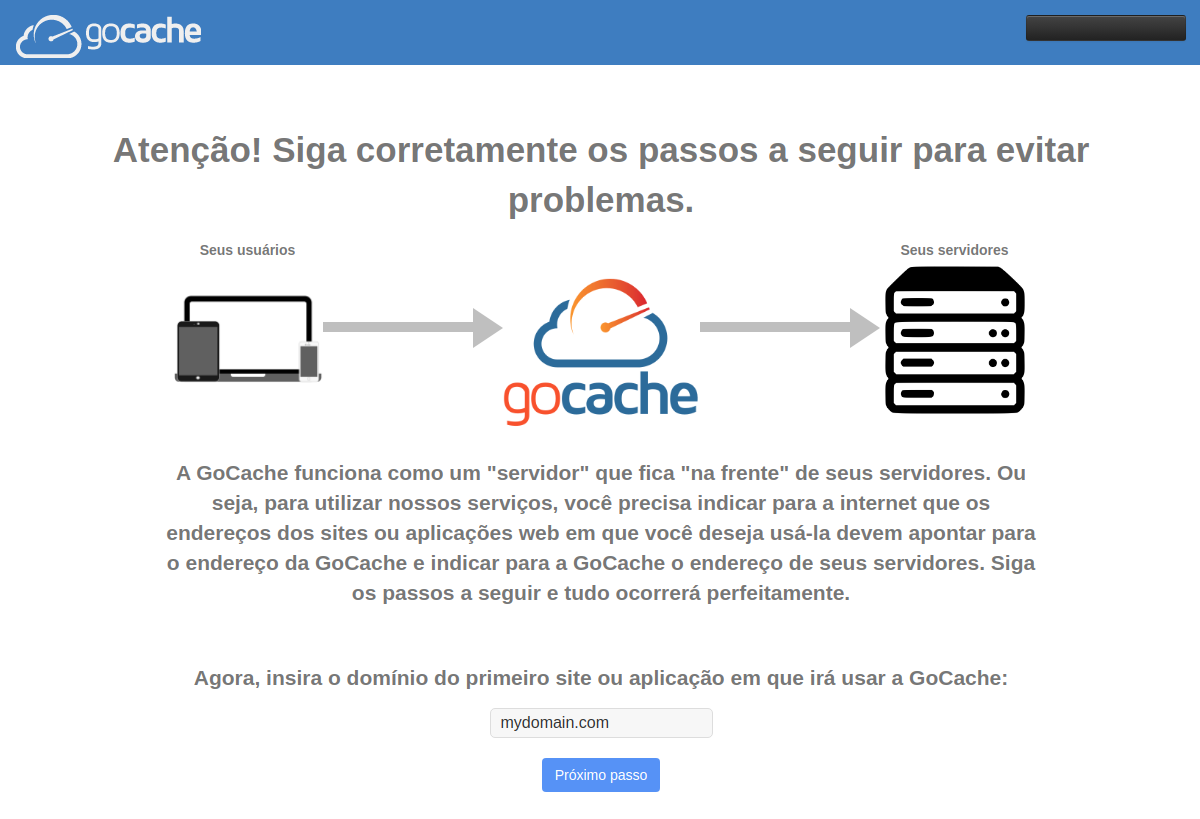
Important: You must register the domain name, not a subdomain (e.g. gocache.com.br, not www.gocache.com.br), even if you're planning on activating GoCache in a subdomain.
On "Como você prefere fazer o apontamento para a GoCache?" (How do you prefer to point (dns) to GoCache?), select "Apontar para a GoCache a partir do meu DNS atual" (Point to GoCache from my current DNS server).
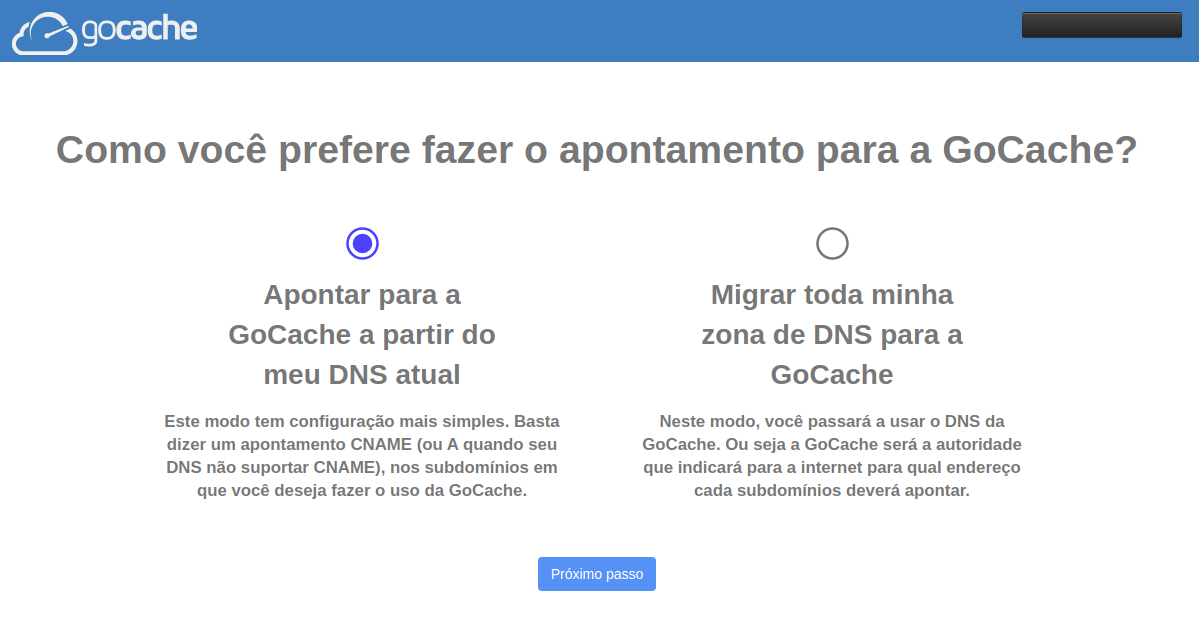
1.2 If you already have domains registered previously
Click on the "Adicionar novo Domínio" (Add new Domain) button in the domain list page.

Insert your domain name in the text box.
Important: You must register the domain name, not a subdomain (e.g. gocache.com.br, not www.gocache.com.br), even if you're planning on activating GoCache in a subdomain.
On "Voce quer utilizar os servidores de dns da GoCache?" (Do you want to use GoCache DNS servers?), select "Não" (no) and click "Próximo passo" (Next).
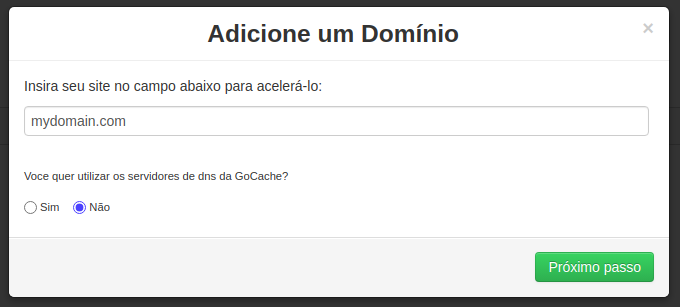
2. Register subdomains
Type in the subdomain that will be using GoCache, and click on the "Inserir" (Insert) button.
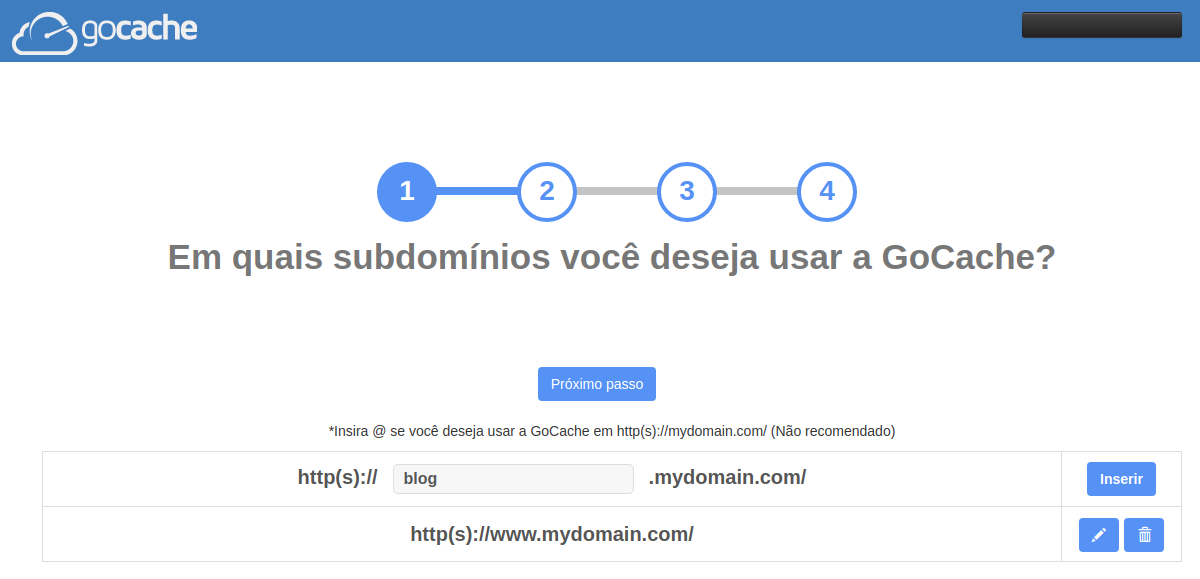
After registering subdomains, click on the "Próximo passo" (Next step) button.
3. Register subdomains hosting address
For each subdomain, register their respective hosting server address.
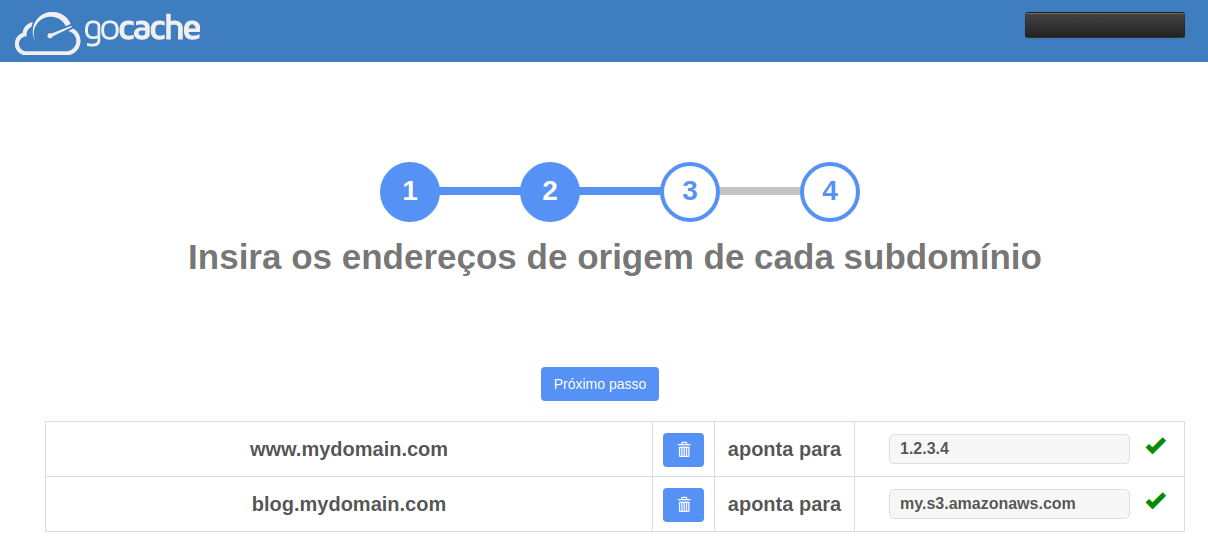
Click on the "Próximo passo" (Next step) button.
4. SSL certificate information
This page will display a message indicating the need to wait several minutes before an automatic SSL certificate is available in GoCache, due to DNS propagation.
You may upload your own custom SSL certificate after finishing the wizard configuration.
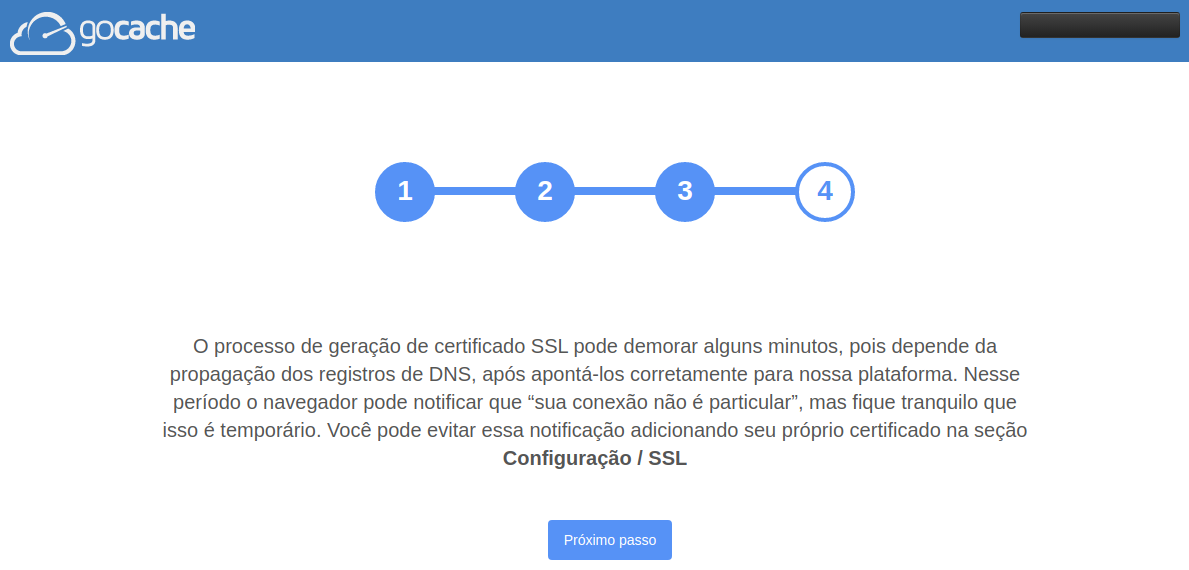
5. CNAME configuration information
The final wizard page will display the CNAMEs you'll need to configure in your DNS server:
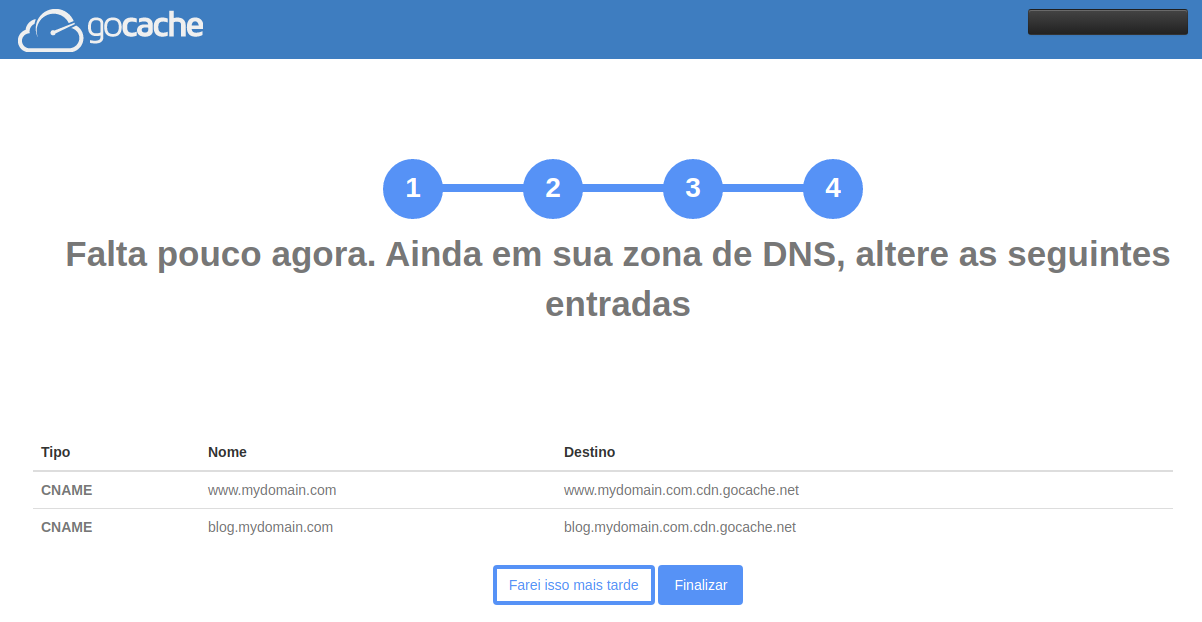
In the example above, you'd configure the following entries in your DNS server:
wwwshould point to the CNAME valuewww.mydomain.com.cdn.gocache.netblogshould point to the CNAME valueblog.mydomain.com.cdn.gocache.net
Click in "Finalizar" (Finish).
6. Upload a custom SSL certificate
In your domain's "Configurações" (Configuration) page, navigate to the "SSL" tab.
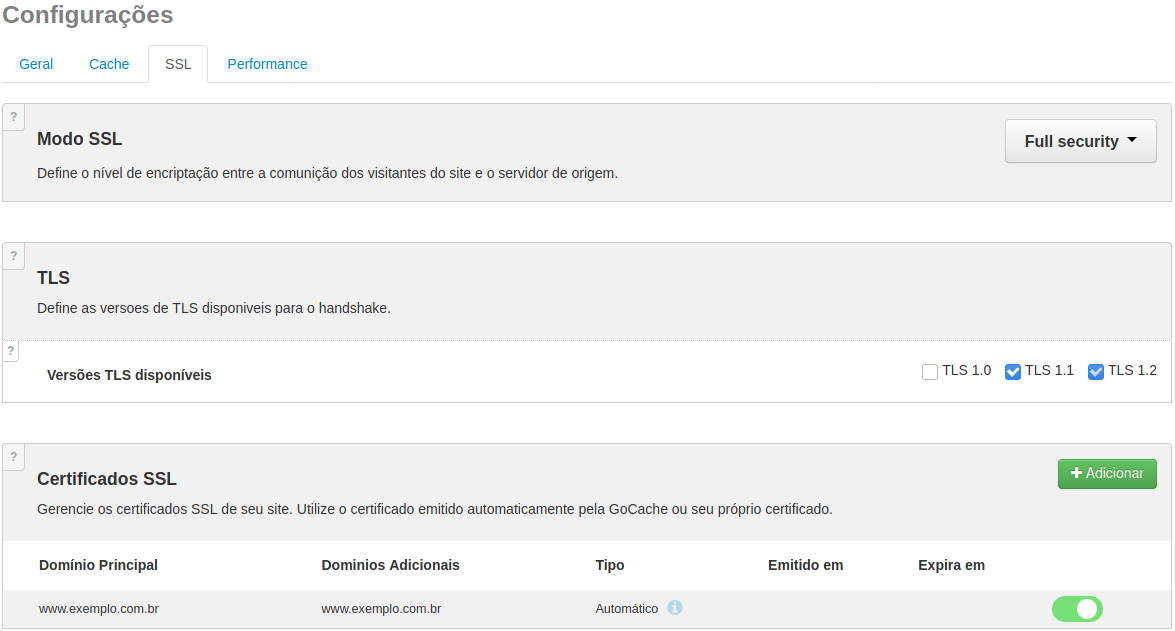
In third box, "Certificados SSL" (SSL Certificates), click on the "Adicionar" (Add) button, a modal box will open in which you'll be able to insert your SSL certificate data.
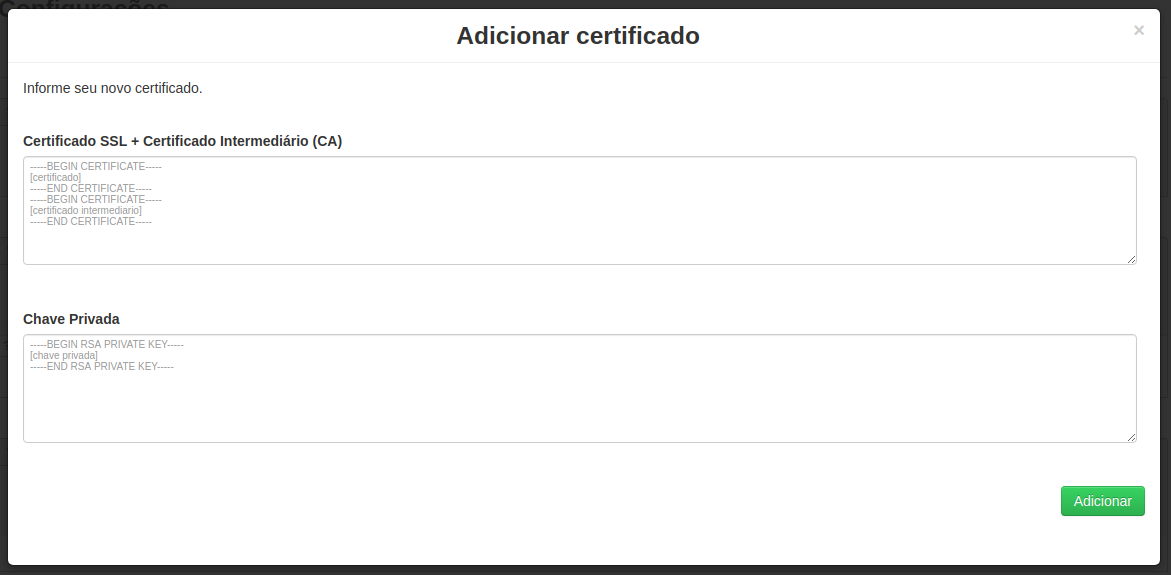
In the first text input, paste your SSL Certificate in the PEM format. In the second text input, paste your certificate key in the PEM format.
Important: encrypted certificates and encrypted keys are not supported. You must decrypt them before registering.
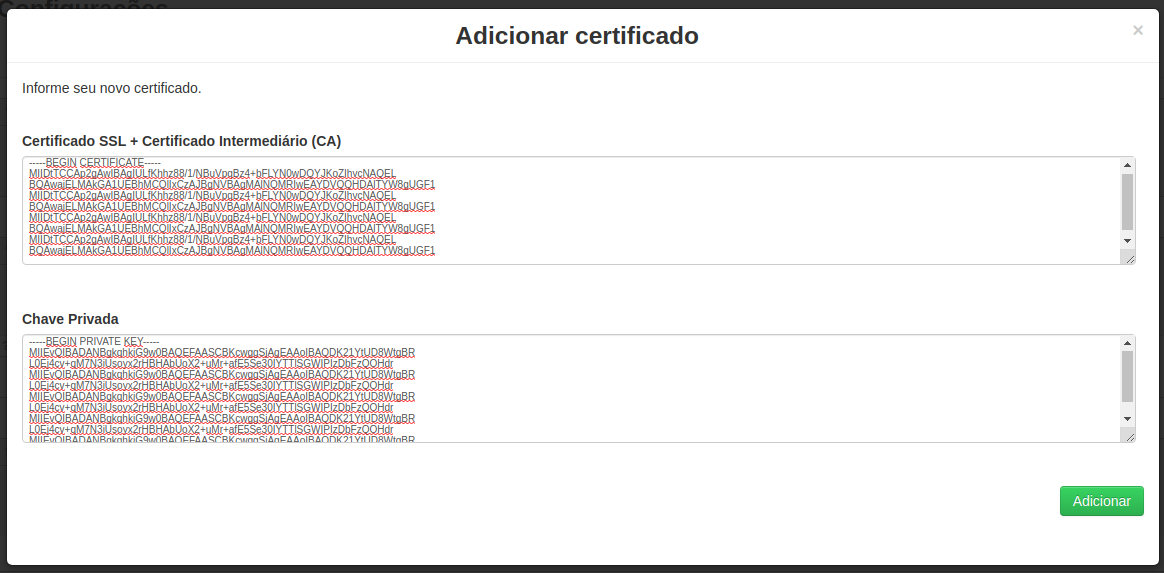
Click on the "Adicionar" (Add) button.